
Using Component Video with Master/Slave DV-F07 and DV-F727 DVD Players
|
By John May, K6MAY
|
 |
|||||||||||||
|
Click on image to enlarge and/or display in own window |
|
Figure 1 - Pioneer DV-F07 DVD Player/Changer |
|
This paper describes a way to use an external signal sensing auto-selector switch
to route the component video signals and audio signals to a home theater system
when two DV-F07's are connected in a master/slave configuration. |
|
The Pioneer Elite DV-F07 is a DVD changer/player that can store up to 301 discs.
If you have two DV-F07 players, they may be combined in a master/slave
configuration. This configuration allows combined control of up to 601 discs
as a single unit. The DV-F727 has similar features to the Elite DV-F07
version. |
|
To interconnect two DV-F07's in Master/Slave configuration, a cable
connected from the master jack of one unit to the slave jack of the
other is required. This connection provides the path for the control
signals exchanged between the two units. |
|
In addition to the master/slave control cable, the manual also recommends
audio and video connections between the two units. |
|
The Slave unit has right and left analog audio outputs, an optical digital
audio output (Toslink), a coax digital audio output, a composite video output,
and an s-video output in addition to the component (Y, Pr, Pb) outputs. |
|
It is recommended to connect these outputs to the master player's right and
left analog audio input, optical digital audio input, coax digital audio
input, composite video input, and/or s-video input. The type and number of
audio and video connections depends on your home theater system. |
|
Unfortunately, while providing component video outputs, the DV-F07 does not
provide any component video inputs. This means, per the manual, "component
video connection from the slave unit is not possible". Component video
connections produce a higher quality picture than a composite or
s-video connection. Almost all of today's HD equipment have component
video inputs. |
|
There is a way to use the component video outputs while enjoying the full
functionality of the Master/Slave configuration. This is made possible by
using a signal sensing auto-selector switch. A model 1154A switch from
Audio Authority will work for this purpose. |
|
The 1154A is avaliable from: |
|
Audio Authority Corp. 2048 Mercer Road Lexington, KY 40511-1071 USA Phone: 800-322-8346 Phone: 859-233-4599 FAX: 859-233-4510 Audio Authority |
|
The 1154A allows one of four signal sources to be played on a home
theater system. It uses a proprietary signal sensing technology to
select from multiple sources automatically. |
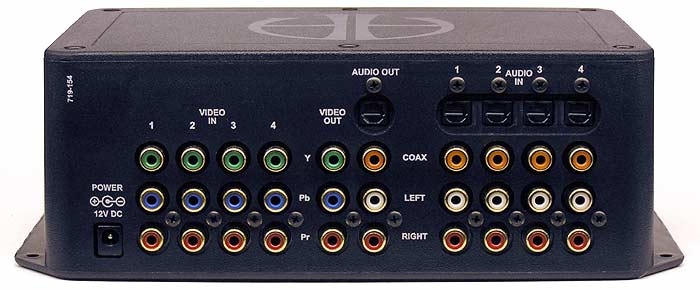 |
|||||||||||||
|
Click on image to enlarge and/or display in own window |
|
Figure 2 - Audio Authority's 1154A Signal Sensing AutoSelector Switch |
CONNECTIONS
|
|
Using the 1154A, the master and slave players can be used with component
video. This configuration will provide the same funtionallity
as a configuration using composite or s-video. Here is how to accomplish
this: |
|
1) Connect the cable from the master jack on one unit to the slave
jack on the other (See fig. 3). |
|
2) Set the VIDEO SELECT switch on the rear panel of both players to
the bottom position to assign their outputs to component video. |
|
3) Connect the audio cables from the master player's audio output to
the number one audio input on the 1154A switch. Use either optical or
coaxial digital audio outputs, but not both, as a source to the 1154A
switch input. You may use the analog right and left audio outputs as
a source instead of (or in addition to) the digital output. |
|
4) Connect the three component video (Y, Pr, Pb) outputs of the master
player to the number one video input on the 1154A switch. |
|
5) Connect the audio cables from the slave player's audio output to
either the number two, three, or four audio inputs on the 1154A switch
(I used the number four). This connection should be the same as the
audio connections made from the master player. |
|
6) Connect the three component video outputs of the slave player to the
respective video inputs on the 1154A switch. |
|
7) Connect the appropriate outputs of the 1154A switch to your home theater
system. |
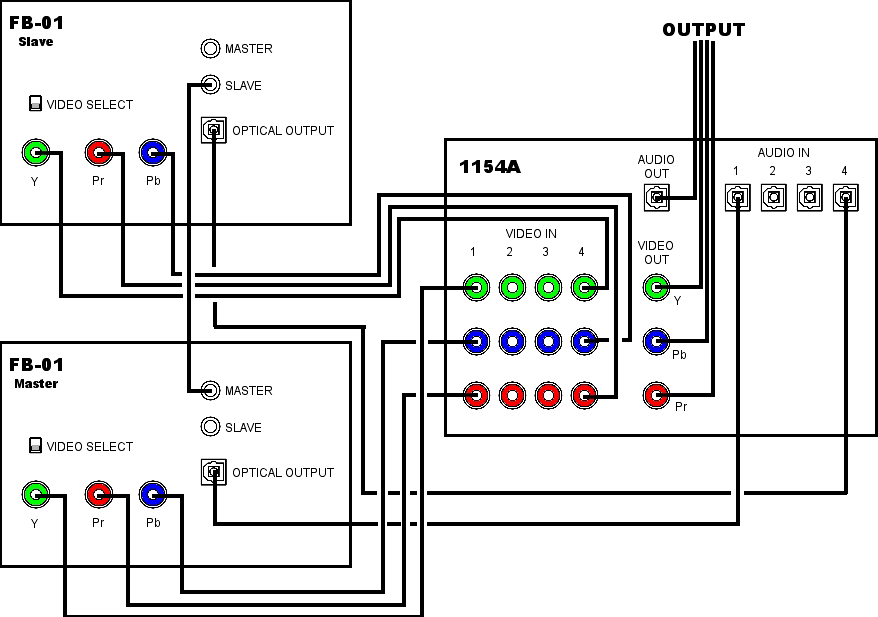 |
|||||||||||||
|
Click on image to enlarge and/or display in own window |
|
Figure 3 - Master/Slave DV-F07's and 1154A Wiring |
HOW IT WORKS
|
|
Here's how it works. When both players are on, but in standby (blue, black,
or screen saver screen), both players have video output and no audio output.
The 1154A switch establishes a priority based on numerical order. Since the
master player is connected to input number one, it is given priority. |
|
When a user brings up a menu, the master player displays the menu. Both
players still have video output and not audio output. The master player
is given the priority. |
|
When a user plays a DVD that is on the master player (P0 disc or 1 to 300 disc),
its output (audio and video) is the DVD content. The slave player is still
in standby mode and has video output and no audio output. The master player
is given the priority. |
|
When the user plays a disc on that's located on the slave player (301 to 600 disc),
the DVD content appears on the slave player's component video output. No video
output is sent from the master player while the slave player is playing
content. In addition, no audio out comes from the master player while the
slave player's output is the DVD content. In this mode, the 1154A switch will
select the slave player. |
|
This paper describes a way to add an external component video switch that mimics
the internal composite/s-video switch that is built into the DV-F07.
This external switch will automatically select the appropriate DVD player when
two DV-F07's are connected in master/slave configuration. |
REFERENCES
|
|
Pioneer Corporation, Pioneer Elite File-Type DVD Player DV-F07 Operating
Instructions, 1999 |
|
Pioneer Corporation, DV-F727, DV-F07 Connecting Another Player,
Document No. 13014 |
|
Pioneer Corporation, DV-F727, DV-F07 AV output to Another AV Component,
Document No. 13017 |
|
Audio Authority, How to Install and Use the Model 1154A Signal
Sensing AutoSelector, 2004 |
|
Version 1.0 - Copyright © 2005. John May, K6MAY. All Rights Reserved |
|
|
|
|
|
|
|
|